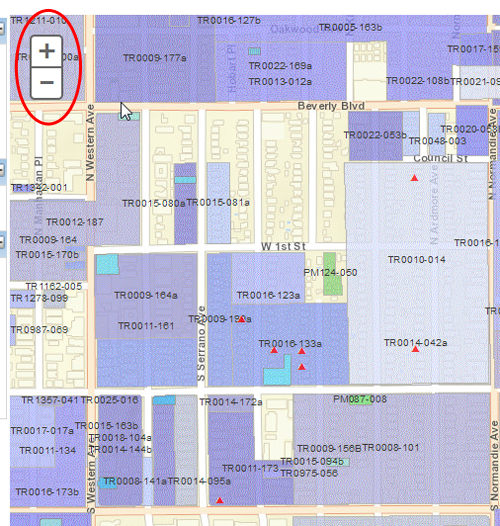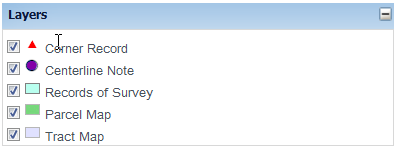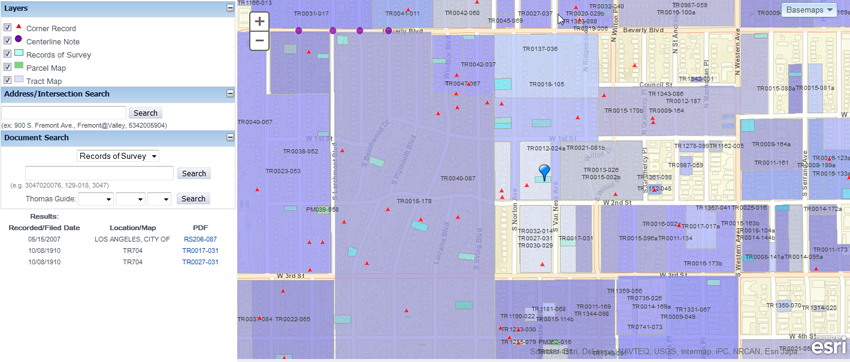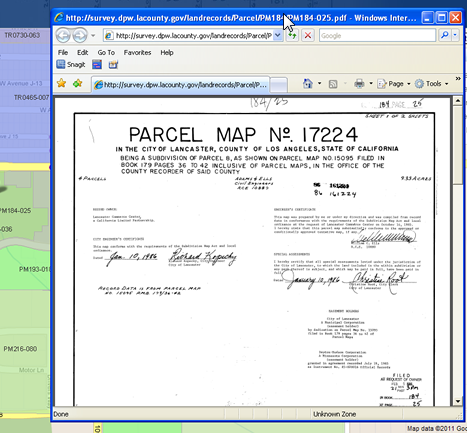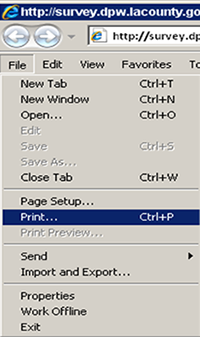| I. |
If the location of the desired document is known, simply click on the Address/Intersection Search field box and either type in an address, e.g. 900 S. Fremont, or an intersection, e.g. Fremont@Orange, and then click on the
Search button (or press Enter) and the viewer will automatically zoom to the area specified as shown in the second example below.
**Note: Because there are multiple streets with similar names, make sure to indicate whether it is a st, ave, blvd, etc.
so that the viewer can direct you to the correct street.
|
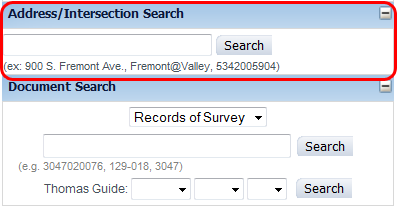
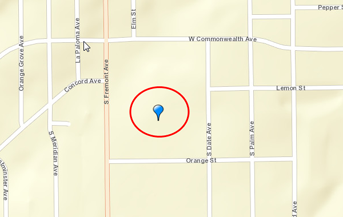
| II. |
If specific information is available regarding your search, such as the AIN (Assessor's Identification Number) of a parcel, book and page number of document, or Tract, Parcel, Record of Survey, Centerline/Corner Record, name or number, simply enter it in the Document Search box. Also, the document search box's pull down menu allows you to select the type of document you want to query.
Tract Map Search
For Tract by AIN, type the number as is. No need to include dashes. e.g. 3047020076. |
For Tract by Book/Page - type the book and page using the following format: Books are always 4 digits and Pages are always 3 digits with the exception of a,b,c pages. e.g. 1234-123 or 1234-123a. |
For Tract by Name or Number. - Tracts are identified by either a number or a name. Older tracts can range from 1-4 digits while newer tracts are typically 5 digits with the exception of a leading zero on some tracts. e.g. 38680 or 069868 |
|
Note: For instance, if the first 3 or 4 digit of the tract number is known, the viewer will list all available tracts that matches with those 3 or 4 digits. Users can then click on the zoom button located on the right side of each listing
 and the viewer will zoom to that tract. and the viewer will zoom to that tract.
|
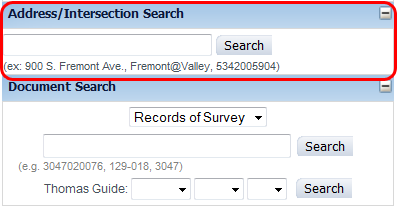
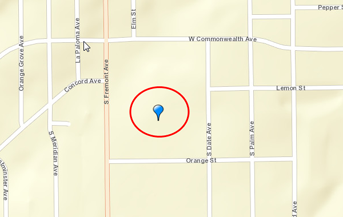
 and the viewer will zoom to that tract.
and the viewer will zoom to that tract.
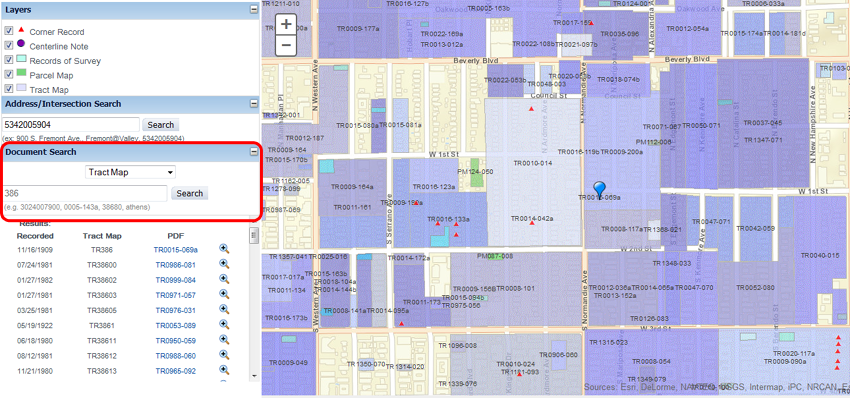
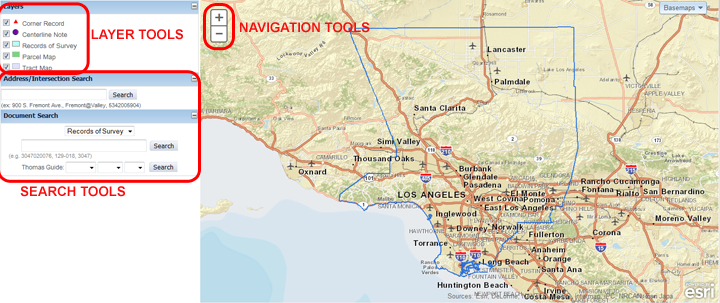
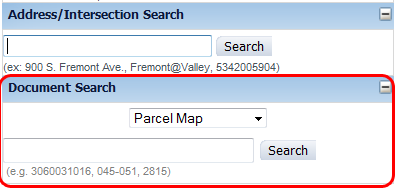
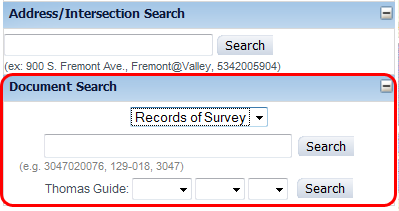
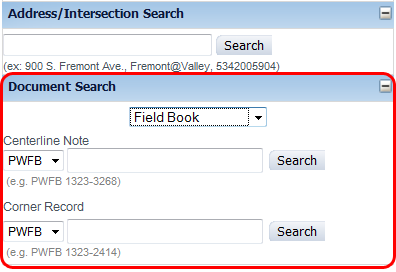
 allows you to zoom in to specific areas and using
allows you to zoom in to specific areas and using  allows you to zoom out.
allows you to zoom out.